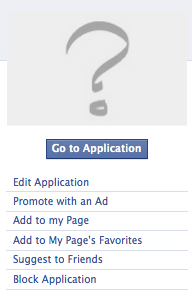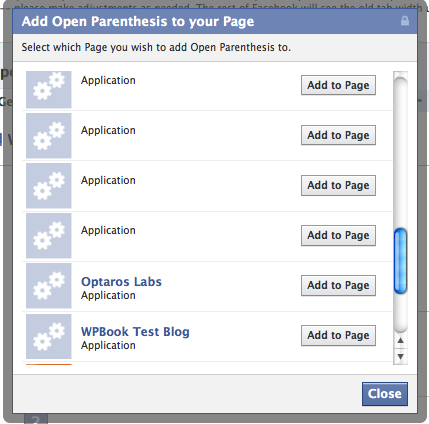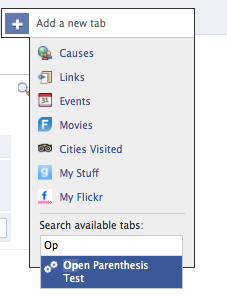NOTE: These are the instuctions for WPBook 2.0 or before. These instructions are not actively updated and are provided for reference only. If you are using WPBook prior to 2.1 we suggest you upgrade. You will find the 2.1+ documentation here.
WPBook allows for the addition of tabs Facebook Pages. (Facebook no longer allows applications to add tabs to individual profiles).
A. Add to Facebook Page
Go to your Facebook application’s “About” page. (The easiest way to find this is to go to the application itself, and click on the application name at the bottom where it says “Page built by”).
Click on “Add to my page” in the left column, under the “Go to Application” box:
Facebook will ask you which pages you’d like to add the application to, presenting a list (which should include all the pages for which your are an admin):
Click the “Add to Page” button next to the page you’d like to add to. You won’t likely see anything happen, though the page for which you clicked the button should disappear from the list. Click the “Close” button when you’re done adding to pages.
(For each page you added the app to . . .) Go back to the page to which you added the app, and click on “edit page” in the left column under the page’s logo. While looking at the page in edit view, find your application in the list of applications on that page. Click on the “edit” link associated with your application.
You should be taken to a page which thanks you for adding the app.
The act of adding the app should also have automatically added an application tab to your Page’s profile. The tab name is taken from that supplied on the Profiles tab of the Facebook application settings.
If, for some reason, the tab has not been added – or if you’ve removed it and want to re-add it, you can simply use the plus sign icon to the right of your existing tabs, and type the name of the application (it helps if you’ve recently visited the application)