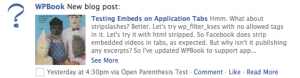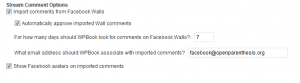These settings all impact how WPBook Lite publishes to Facebook walls, and depend on appropriate permissions being set in Facebook.
Open the WPBook Lite setting panel in your WordPress Dashboard (Dashboard->Settings->WPBook).
A. Grant Permissions
First, you should see (provided you’ve entered valid info in the App ID, Secret, and Profile fields) an opportunity to grant permissions. The new Facebook app you just created needs to have permission to post to your pages:
Once you click on the “Grant Permissions” link, you should get prompted (by Facebook) to authorize the application, and then returned (assuming you chose “allow”) to your blog home page – you may see a quick success message at the top.
Return to your WPBook Lite settings page, and you should now see an access token has been stored. This allows your WordPress blog to post to Facebook, and import comments from Facebook, even when you are not logged in to Facebook.
Until an access token is successfully saved, nothing else will work correctly.
B. Publish to Individual Wall or Page
WPBook Lite enables you as the blog author to publish excerpts from blog posts to either your own profile’s wall, or the wall of a Facebook page. Here’s how:
- Check the box next to “Publish new posts to YOUR Facebook Wall” and/or “Publish new posts to the Wall of this Fan Page, Application Profile Page, or Group”
- To post to YOUR (individual wall) you must enter your Profile ID under “YOUR Profile ID.” Likewise, to post to a Page you must enter the Page ID under “Page ID.” If you don’t know your profile or page Id click “Check Permissions” link. You will be taken to a page which shows your ID’s.
Optional Settings:
If you would rather have Facebook Notes than wall post click the “Publish as Notes” box
From now on, whenever you publish a new blog post, an excerpt from that blog post should be automatically posted to your personal Facebook wall.
If posting to Facebook wall is not working, enable the “Show errors posting to Facebook Stream” setting and try again (unpublish and republish a post). If you still need help check the support forum for help.
Import Comments From Wall(s)
WPBook import can also have comments made in response to its wall postings in Facebook. NOTE: This requires you to set up wall posting (see above)
To enable this setting just click “Import comments from Facebook Walls.” This will enable checking for new comments on wall post every hour.
Optional Import Settings:
Automatically approve imported wall comments.
If this is NOT selected, comments imported from Facebook walls will await moderation in WordPress like other comments. Note that since these comments will all appear to WordPress to come from the same email address, you may not see all comments for moderation, depending on your WordPress settings.
For how many days should WPBook look for comments on Facebook Walls?
It is recommended keeping this setting relatively short. Facebook Wall posts tend to disappear from view after a few days, and the longer period of time WPBook needs to look back for posts, the more resources will be consumed by the cron job which does the checking – it may even time out and start to fail.
What email address should WPBook associate with imported comments?
This setting is provided for those of you who use gravatars on your WordPress blog. You can create your own email address and associate a gravatar to it, or just use facebook@openparenthesis.org which has a nice facebooky avatar.