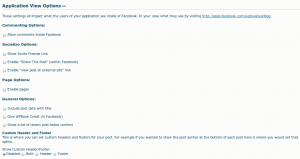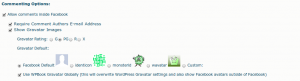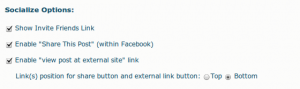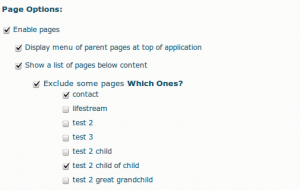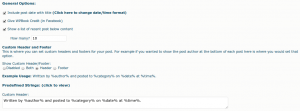These settings all impact what the users of your application see inside of Facebook. They can seen by visiting http://apps.facebook.com/your-canvas-url
Commenting Options
These options all have to do with commenting from inside your Facebook application view. That is, they do not apply to Facebook comments made in response to excerpts posted on your FB wall, but only when users are veiwing the full text of a blog post inside your FB application, at a url like: http://apps.facebook.com/yourcanvaspageurl/2010/01/page-slug/ (your permalink url appended to your facebook app url).
Allow comments inside Facebook:
- Checking this will open a panel to show additional comments settings. Unchecked, no comments form will be shown inside the FB app.
Require Comment Authors E-Mail Address:
- WPBook will automatically pull the users name and prefill the comment form, but they are given an option to input an email address. This setting makes that email required. Note this will not change the email requirement (or lack thereof) on your usual WordPress blog pages.
Show Gravatar Images Inside Facebook:
- This will show gravatars in the comment lists when blog posts are viewed inside Facebook. (NOTE: If the comment was left from the Facebook app view or with a Facebook profile as the URL this setting will show the Facebook Avatar instead of the Gravatar. )
- If checked, it will reveal a pane with more settings assocated with Gravatars
- Gravatar rating: Highest rating for Gravatars to be show.
- Gravatar default: what to show when the email address provided doesn’t match any existing Gravatar.
- Use WPBook Gravatar Globally: this will use your WPBook default Gravatar settings outside Facebook, including the Facebook Avatar (if the comment was left inside Facebook)
Socialize Options:
These options have to do with the template for views inside the Facebook app.
Show Invite Friends Link:
- Shows a button users can use to invite their friends to your Facebook application
Enable “Share This Post”:
- Adds a Facebook “like” link to each post.
Enable “View post at external site”:
- Adds a link to each post pointing to that post’s permalink on your WordPress blog outside Facebook. Uses your blog’s “name” as defined in your WordPress settings
Links position:
- Show the share and view external link either above the post content or at the bottom of it, for each post. Note: This setting only matters if one of the two options above is active.
Page Options
These options control how WPBook deals with pages in your WordPress site, in the Facebook application view.
Enable pages:
- This will show pages inside Facebook, not just posts.
- Checking Enable Pages also reveals the following associated settings.
- Display menu of parent pages at top of application:This will list the first level pages in your WordPress site at the top of the Facebook application view
- Show a list of pages below content:This will list the pages at the bottom of the application view
- Exclude some pages:This reveals a list of pages in your WordPress site and lets you choose to exclude certain pages from the Facebook Application view
General Options
More options which apply to the Facebook Application view.
Include post date with title:
- This will prepend the title of the post with the date it was posted. You can control the format of the date using the advanced options by clicking “(Click here to change date/time format)” next to this option.
Give WPBook Credit:
- This just turns on and off the “This Facebook Application powered by the WPBook plugin for WordPress.” line at the bottom of the page in Facebook. We spend a lot of time developing WPBook and this is one way to say thanks.
Show a list of recent posts below content:
- This lists recent posts under the main content. This is really useful if your main homepage doesn’t show a list of posts.
- How many?: applies to the list of recent posts.
Show Custom Header/Footer:
- Where the custom header/footer defined will show up (above or below the content, or both, or neither)
Custom header/footer:
- Basically custom metainfo about each post, shown inside Facebook. (Just as many themes put this in post metainfo). You can view predefined options by clicking “Predefined Strings:
From Here You may wish to visit: